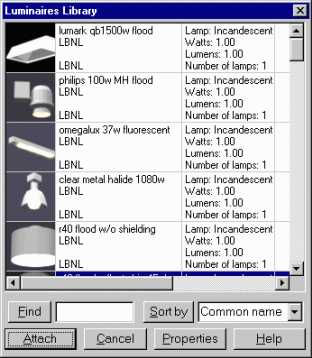
The Luminaires Library dialog box contains the database of available luminaires.
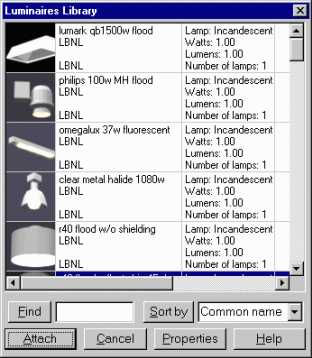
Figure 3. The Luminaire Library Dialog Box
To access the Luminaires Library Dialog Box select Radiance—>Luminaires—>Place Luminaires and the Luminaires Library Dialog Box will appear.
Scroll through the list and select a luminaire to place in your drawing. Next, click the ATTACH button at the bottom of the Luminaires Library dialog box. Doing so brings back the AutoCAD window. Select an insertion point for the luminaire and then choose a rotation angle. Repeat the process for other luminaires.
You can sort the luminaire library to make it easier to find a specific luminaire. You may sort the luminaire library by the common name of the luminaire, its manufacturer, the manufacturer's product code, the source of the data (the person or company that entered it into the database), the luminaire's lamp type, dimming level (watts), dimming level (lumens), or number of lamps. To sort the luminaires, select the desired property in the drop-down list box next to the "SORT BY" button. Then click "SORT BY". You can click again to reverse the sort order.
Alternatively, you may search for a luminaire by using the FIND function of the Luminaire Library. Type the name of the luminaire or a sequence of characters matching any other field in the luminaire library in the edit box adjacent to the FIND button. Click on the "FIND" button and it will find the first occurrence of the luminaire that matches the sequence of characters you have entered. Click on "FIND" again to find the next occurrence.