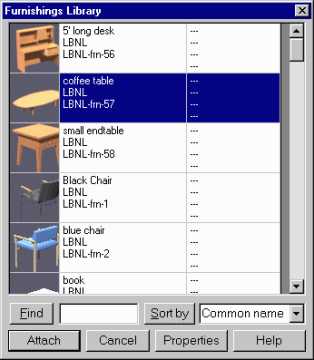
The Furnishings Library dialog box contains the database of available furnishings that can be placed in your drawing.
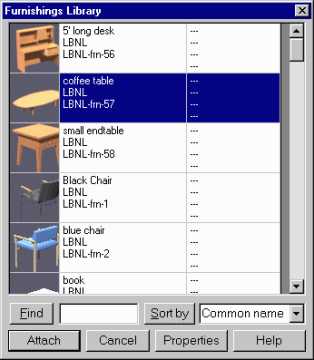
Figure 5. The Furnishings Library Dialog Box
To access the Furnishings Library Dialog Box go to Radiance—>Furnishings—>Place Furnishing. Scroll through the list and select a furnishing to place in your drawing. Next, click the ATTACH button at the bottom of the Furnishing library dialog box. Doing so brings back the AutoCAD window. Select an insertion point and rotation angle for the furnishing as indicated by the AutoCAD command prompt. Repeat the process for other furnishings.
You can sort the database to make it more convenient to find a specific furnishing. You may sort the furnishing library by the common name of the furnishing, its manufacturer, the manufacturer's product code, or by the source of the data (the person or company that entered it into the database). To sort the furnishings, select the desired property in the drop-down list box next to the "SORT BY" button. Then click "SORT BY". You can click again to reverse the sort order. You can move, copy and array these furnishings to create a furnishing plan suitable for the model.
Alternatively you may search for a furnishing using the FIND function of the Furnishings Library Dialog Box. Type the name of the furnishing or a sequence of characters matching any other field in the furnishing library in the edit box adjacent to the FIND button. Click on the FIND button and it will find the first occurrence of the furnishing that matches the sequence of characters you have entered. Click on FIND again to find next occurrence.