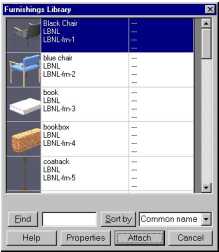
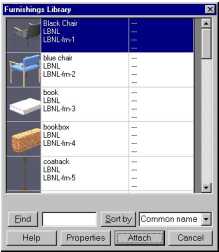
Figure 4. The Furnishings Library dialog box.
Upon returning to the AutoCAD Graphic Editor the desk should be shown next to the cursor, moving along with it. Find a convenient location for the desk and click the left mouse button. You may need to rotate the desk to be oriented in the correct position. You can select a scaling factor if desired. Furnishings can be rotated and mirrored arbitrarily, using the corresponding AutoCAD commands. After insertion, be sure to rotate, scale and mirror your objects about the furnishing or luminaire's insertion point using the "insert" snap modifier. Doing so will ensure that the Radiance item stays in alignment with the AutoCAD drawing.