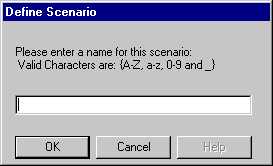
This function allows you to begin a Radiance simulation of your drawing.
To access this tool, go to Radiance—>Simulation—>Camera. Then you are prompted to select a camera in your drawing. Then a window may appear that asks you to enter a scenario name.
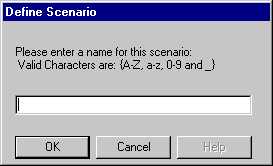
Figure 12. Each scenario must have a unique name.
After entering a name and clicking OK, the command line prompts you to "select objects". These will be the objects included in the simulation. If you want all objects included, type "all". Otherwise, select in your drawing the objects to include and press enter. For more on defining scenarios see Define Scenario.
In some cases a dialog box with the heading Define Project may appear. For information on this see Define Project.
The computer will then synchronize the database and the Camera Simulation Setup Dialog Box will appear. Synchronizing can sometimes take several minutes to complete for large models as the selected library items are copied to your project directory. For more on simulating your model see Simulation Manager.
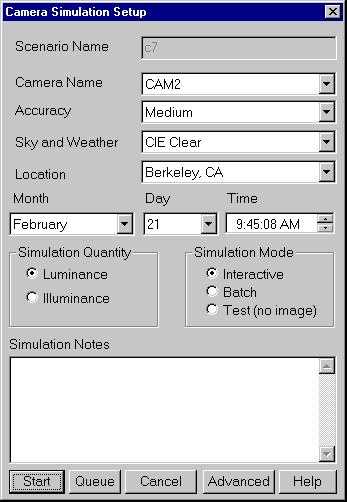
Figure 13. The Camera Simulation Setup Dialog Box.