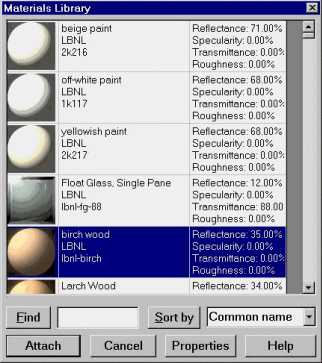
The Materials Library dialog boxcontains the database of available materials that can be attached to surfaces in your drawing.
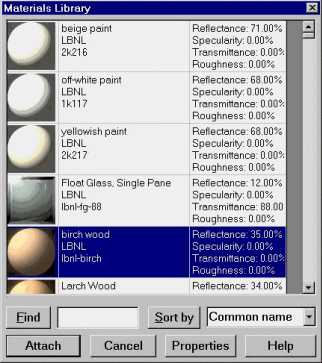
Figure 2. The Materials Library Dialog Box
To access the Materials Library Dialog Box, first use the menu command Radiance—>Materials—>Attach Material, then when prompted select the surface or surfaces that you want to attach a material to. After selecting surfaces you then press <enter> (this implies, no more surfaces to select) and the Materials Library Dialog Box will appear.
Scroll through the list and choose a material. After selecting a material, click the ATTACH button at the bottom of the Materials Library dialog box. Doing so brings back the AutoCAD window and associates the material to the selected surface. In AutoCAD, the surface will not change appearance; in other words, the line color will not change. Repeat the process for other surfaces in your model. Only one material can be attached to each plane or surface. In other words, two materials cannot be attached to the front and back of a surface.
You can sort the material library to make it easier to find a specific material. The Materials Library can be sorted by the common name of the material, its manufacturer, the manufacturer's product code, the source of the data (the person or company that entered it into the database), or by the material's reflectance, transmittance, specularity, or roughness. To sort the materials, select the desired property in the drop-down list box next to the "SORT BY" button. Then click "SORT BY". You can click again to reverse the sort order.
Alternatively, you may search for a material by using the FIND function of the Materials Library. Type the first few characters of the name of the material or any field in the materials library in the edit box adjacent to the FIND button. Click on the "FIND" button and it will find the first occurrence of the material that matches the sequence of characters you have entered. Click on "FIND" again to find the next occurrence.